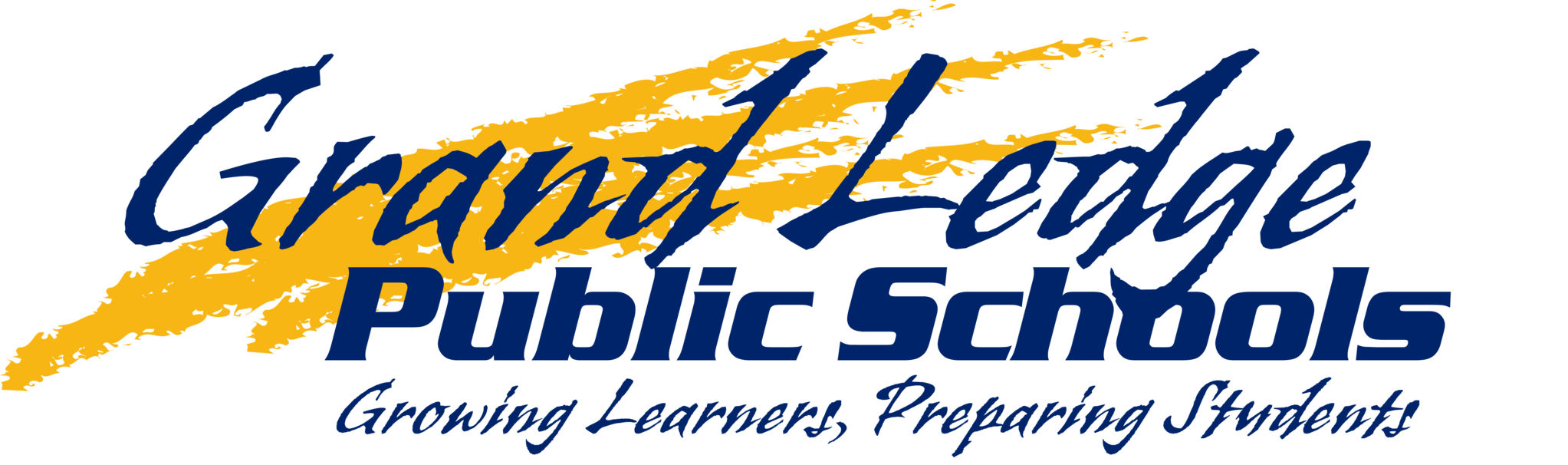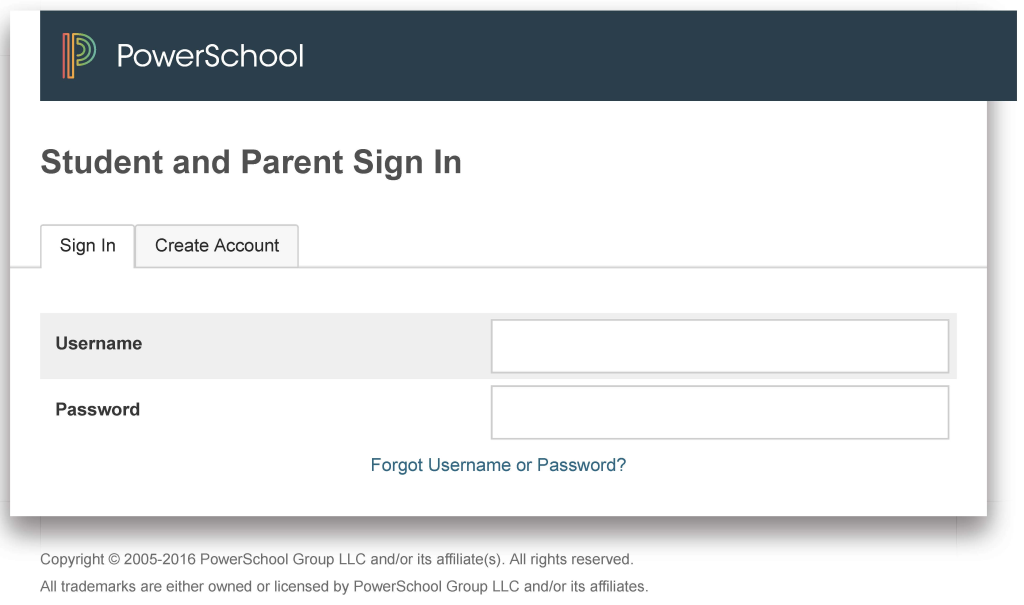PowerSchool Information for Beagle
PowerSchool - Student & Parent Access
If you already have a PowerSchool account and your student(s) has been associated with your account, you may use this link to access PowerSchool. (If you need to add a student to your account, please refer to page 3 in the Parent Portable Setup Guide below.)
Click on the image below to sign in.
If this is your first time accessing PowerSchool you will need the Access ID(s) and Access Password(s) for your student(s). After you have your student's PowerSchool access information, follow the directions in the "Parent Portal Setup Guide" below.
If you want to accesss PowerSchool using a smart device (phone, tablet or media device):
You must first create your PowerSchool Parent Account and/or add your student to your PowerSchool account (see above)
Install the PowerSchool App (for IOS (iPhone, iPad or iPod)) (for Android)
Input your ID & Password and the GLPS District Code PSPB
Log in to the PowerSchool From Desktop and Mobile App
Using the App
Viewing Report Cards
View the video below to see how to access current and past report cards for your student(s).